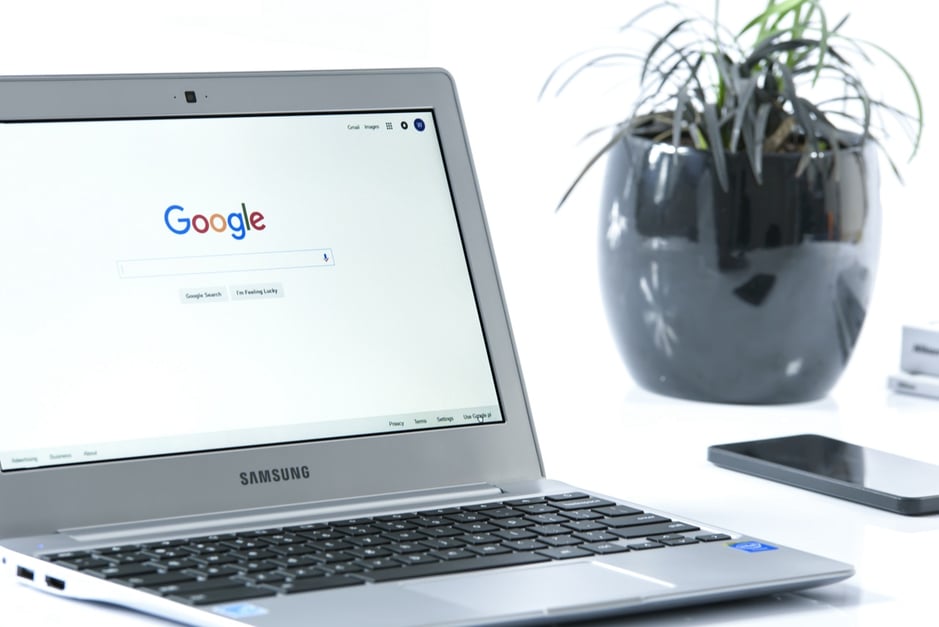Here's how to update your account to avoid data interruption after the Google update.
This weekend, I got a bunch of emails from Google, sent to each of the Analytics accounts that we manage at Fishhook. I also noticed this article on ChurchMag highlighting a change that Google is making to Analytics account settings.
As of May 25, 2018, Google will enable data retention settings for Analytics accounts. The default setting for all accounts will be to delete user-level data older than 26 months -- unless you log in and change that setting. NOTE: according to Google, the data retention settings will NOT affect or delete data used to create standard website traffic reports, like the overviews and graphs you see when you first log in.
The retention period applies to user-level and event-level data associated with cookies, user-identifiers (e.g., User-ID) and advertising identifiers (e.g., DoubleClick cookies, Android’s Advertising ID, Apple’s Identifier for Advertisers).
Keep in mind that standard aggregated Google Analytics reporting is not affected. The user and event data managed by this setting is needed only when you use certain advanced features like applying custom segments to reports or creating unusual custom reports.
Fortunately, the settings for your account are quick and easy to check and update, as long as you have Edit permission for these options.
1. Sign in to Google Analytics and click Admin.
2, 3. Navigate to the property you want to edit
4, 5. In the PROPERTY column, click Tracking Info > Data Retention.
6. User-data retention: select the retention period you want.
7. Be sure to click "Save"
That's it!
For more information about Google's data privacy and security policies, I'd recommend these articles from their Analytics Help website.