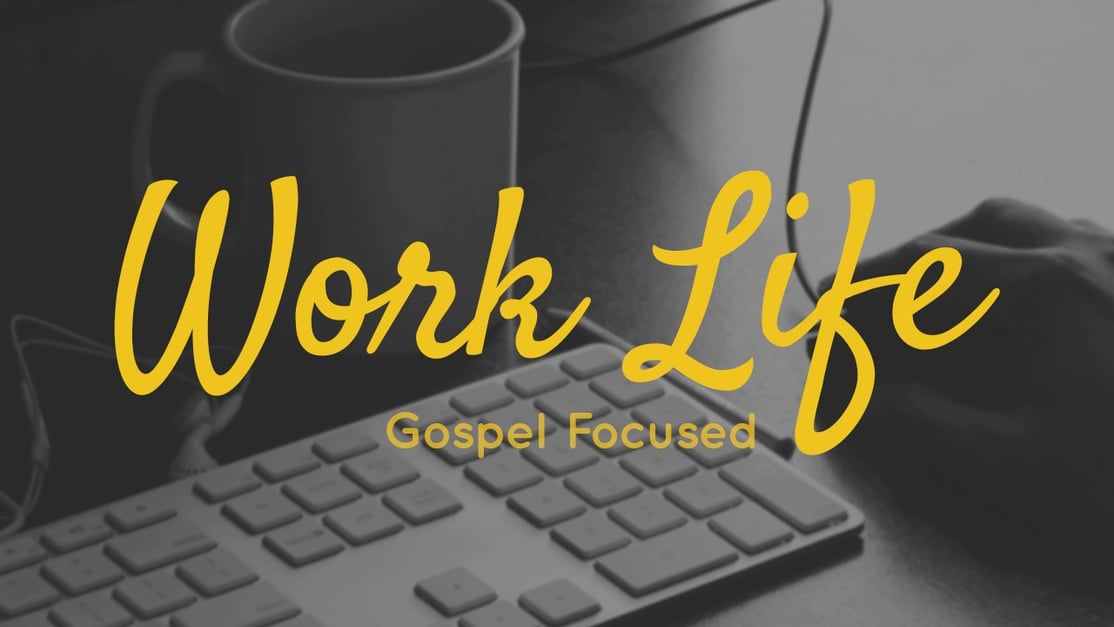Canva can make designing sermon graphics quick and easy! To help you start on your first Canva-created sermon graphic, we're going to walk you through how we created ours.
Last week, we took you through a step-by-step tutorial of how to create an event graphic in Canva. Today we're doing the same with sermon graphics!
A sermon graphic communicates to the church the topic of the sermon series. This type of communications graphic is much more about communicating the feeling of the series to a general audience than communicating to a specific audience, like event graphics do.
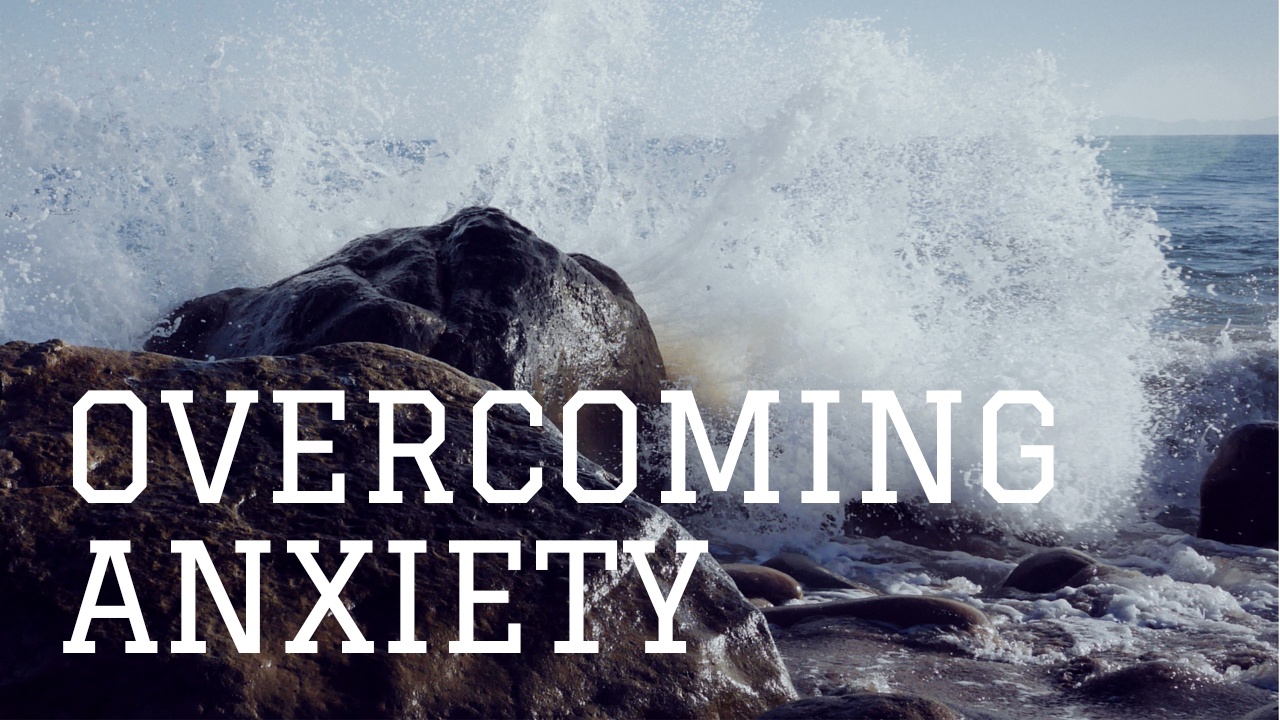
The title of the example sermon series for this tutorial is “Overcoming Anxiety.” We chose a picture of water splashing on a rock to symbolize the storms of life. The ocean is a place of anxiety for some and peace for others. Through the sermon graphic, we want to communicate the anxiety that affects us and also the peace that comes from overcoming it.
Canva can make designing sermon graphics quick and easy! To help you start on your first Canva-created sermon graphic, we're going to walk you through how we created ours.
Below is a step-by-step tutorial of how to create a sermon graphic in Canva:
- Go to canva.com.
- Set up the dimensions of your document by clicking “Use custom dimensions” under the “Create a design” section.
- For a full screen document, use the dimensions 1024px by 960px.
- For a widescreen document, use the dimensions 1280px by 720px. (I used widescreen for this sermon graphic.
- Then click “Design!”
- In the search bar on the top left, type in “wave splashing on rock” and drag the first image onto your document.
- Click the image and you’ll see a pop-up menu.
- Click the arrow on the menu and select “Flip Horizontally.”
- Resize the image to fill the whole document and make the splashing water the focus.
- Next, type out the name of the sermon series. In this case, the title is “Overcoming Anxiety.”
- To do this, go to the “Text” panel on the left. Drag one of the headers over to your document.
- Type in the title and change the font to Graduate.
- Change the size of this type to 88 and the color to white.
- Now, you’ll notice the space between the words looks distracting. You can change this by clicking on the text.
- Select the arrow on the pop-up menu and go to “Text Spacing.
- Decrease the “Line Height” until it looks more comfortable (around 1.0)
- Left-align the text by clicking on the pop-up menu arrow and selecting “left.”
- The final step is to move the block of text so “Anxiety” fits comfortably in the rock on the lower right side.
- To download, click “Download” on the menu at the top right side. Choose the download option that best fits your needs. For the web, use JPG; For print, use PNG or PDF.
You’ve just made a sermon graphic on Canva!
Get inspired to make more sermon graphics by heading over to Fishhook’s Canva page to view our profile and the designs we've created!
If you prefer to have an offline template or to use Photoshop, we've created four sermon graphic templates for you to use. Click below to download them!