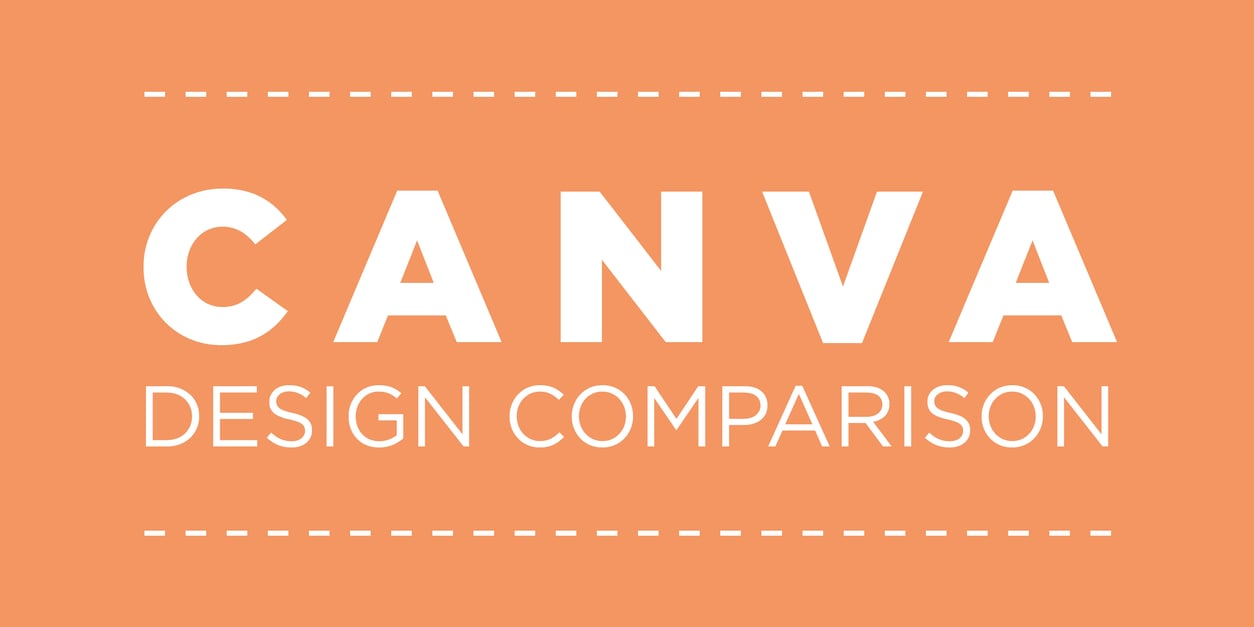I sent my Canva design off to one of Fishhook's designers to give me some tips on how, in a few simple steps, I could take my design from adequate to good.
Last week I had some fun creating my first-ever Canva design! The online design platform was so easy to use; I quickly picked up on the ins-and-outs of creating headings and subheadings, placing images, changing colors and using Canva's guides to help me ensure my text and images were centered correctly.
While my design came out, at the very least, usable, we decided I might need to take a closer look. So, I sent it off to one of Fishhook's designers to give me some tips on how, in a few simple steps, I could take my design from adequate to good.
Here are the tips she gave me:
- Save all caps for headers and titles. Long bodies of text are hard to read when in all caps.
- Move your arrows to the right side, or right hand corner. This is a more natural transition for the reader because it mimics how you turn a page in a book.
- Minimize the space between your headers and body copy. By bringing the header and the body closer together, it utilizes the design principle of proximity to show the separate elements go together.
- Watch your white space. Don't leave your text too close to images or to the sides of the page.
- Pair decorative scripts with simple sans serifs. Make sure to stay consistent and use as few typefaces as possible. (I was using a third typeface on the subheadings for the "Inspirational Graphics" page instead of using the sans serif type I had throughout the rest of the design.)
- Keep your colors consistent. It's always best to use as few colors as possible and to be consistent with the ones you're using. (i.e. Don't randomly put a subheading in black when all other text is in white.)
- Make sure to emphasize your call to action! Visual hierarchy is key! When your reader reaches the end, make sure they know what you want them to do next.
And a few of her favorite Canva resources for beginners:
Click below to download a side-by-side comparison of my original and edited designs ... and see how, with just a few simple tips, I was able to make my design cleaner, crisper and more engaging!