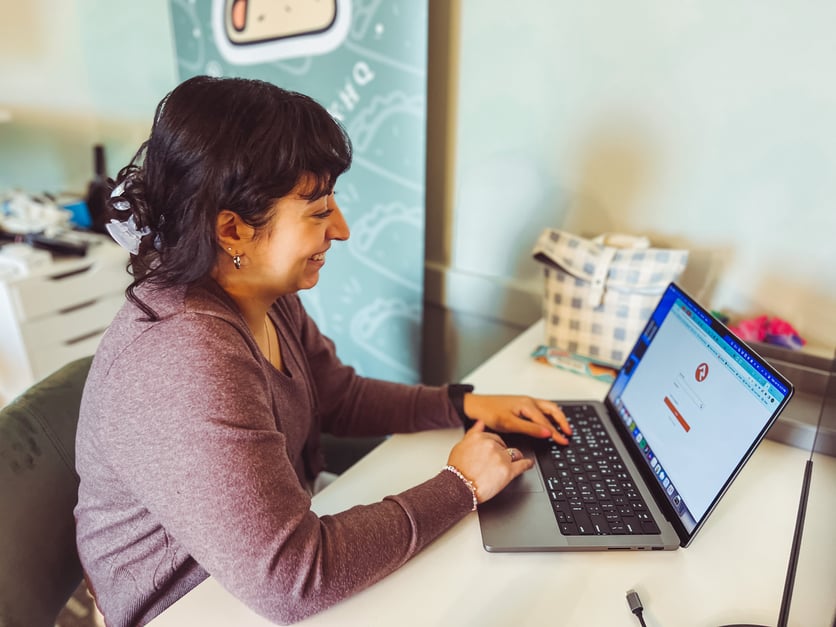Looking to create your church website on Rock RMS? Get some insight on the process from our web development team.
What are three words you would use to describe Rock RMS?
Powerful.
Scalable.
Complex.
These words all came to mind as soon as I began exploring Rock.
There is definitely a learning curve when it comes to switching to Rock RMS to build a website. I have to admit that Rock is pretty difficult to jump into (as most rocks would be … ha!). I experienced this learning curve recently while building my first Rock site. With so many modules and custom features, it can be difficult to know where to begin. That is why I have compiled a list of helpful nuggets to digest as you are beginning your Rock programming journey. I want to encourage you that you will quickly get used to the quirks of Rock, just like using any other CMS for the first time.
Rock offers a wide variety of tools including database administration and a mobile app platform, but here we will focus on the front-end website side of things. As a Rock web developer, the CMS Configuration screen under Admin Tools will quickly become your new home!
Power in Numbers
The Sites module in Rock is square one. You are able to build several different websites within the same Rock installation. This capability is especially valuable for churches that invest in multiple other ministries outside of Sunday morning services such as a cafe, community center, preschool, etc. We’ve all browsed a website with a complex navigation bar and way too many pages to know that this is not the ideal setup.
Rather than housing information about all of these ministries on one massive website, consider breaking them out into their own microsites to give visitors a more efficient and catered to experience.
How to: Creating a New Site
In the Zone
There are some key terms you will need to become familiar with…
- Layouts – As you set up a new webpage in your Rock site, you will need to select a specific Layout, which defines the structure of the page. Think of it as the full skeleton of the webpage. Rock provides a couple default Layouts to choose from, such as the Homepage, FullWidth, and ThreeColumn Layouts. Additionally, you are able to program your own Layouts, which are built using the C# programming language.
- Zones – Each Layout is broken down into several sections called Zones. Think of it as the individual bones of the webpage. Some of the common Zones are the Header, Navigation, Main, and Footer. Each Zone is a bucket that holds all of the Blocks for that particular section of the webpage.
- Blocks – Each Zone is broken down into several Blocks. Think of it as the meat and potatoes of the webpage. These Blocks hold all the content on a page such as text, images, videos, etc. When you build a new Block, you can decide which Zone to add it into. Then, you can decide whether it should live on the Site (meaning it shows up on every page of this specific Site), on the Layout (meaning it shows up on every page using this specific Layout), or on the Page (meaning it only shows up on this specific page).
This setting is super convenient when you need to reuse Blocks on several Pages rather than having to recreate them manually.
Some of the common Blocks are the HTML Content Block, Content Component, and Content Channel.
- The HTML Content Block allows you to inject your own HTML code into the section and set a date range for time-sensitive content.
- The Content Channel allows you to pull in dynamic content from various channels such as blogs or sermons. They will update every time a new item is added to the channel.
- The Content Component is a great blend of both Blocks listed above. You are able to create a custom Lava template for each Content Component to structure the content exactly how you want it. Thus, entering content into the RMS on the front-end is clean and organized while the Lava code does the heavy lifting on the back-end.
How to: Looking Deeper at Layouts
How to: Managing Zones
How to: Adding Pages and Blocks
Let’s Get Personal
One major benefit of Rock RMS is how it manages individual web pages. Pages are not saved as complete files, but rather dynamically constructed each time a user visits. This allows Rock to offer more personalization than any other church CMS. You are able to customize notifications, menu items and other content to cater to each specific user whether they are logged in or not. This will make your Rock website feel engaging and interactive.
How to: Personalization
Community Service
I have found that the people within the Rock leadership team and community are so involved and eager to help others along the way. That is why there are various resources available such as the Rocket Chat, Rock Cast, Manuals, Classes, and Recipes. One useful tool I want to highlight is Rock U, which is a hub of video tutorials on just about every area of the RMS.
All of these resources provide both high-level strategies on how to manage your church through the RMS and in-depth tutorials on web development. Be sure to take full advantage of the robust Rock community as you jump in!
How to: Get Involved
How to: Rock U
Now go for it! Create your first website in Rock RMS and then celebrate your achievement. For a more in-depth look at building sites in Rock, read through the Designing and Building Websites Manual provided by Rock.
And if this feels like heavy lifting or you need additional support … you know where to find our Fishhook team. We’d love to partner with you to create a customized website experience for your church.